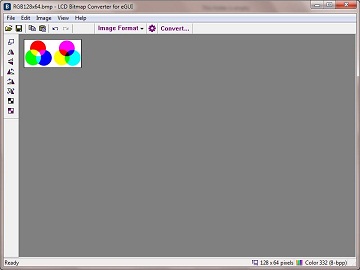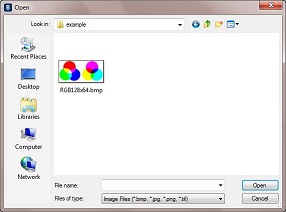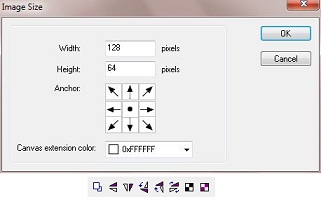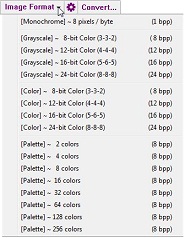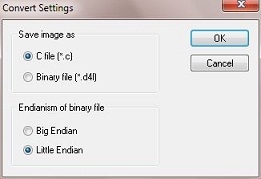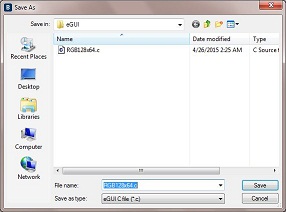LCD Bitmap Converter for Freescale eGUI v2.0
Convert compatible images for eGUI
LCD Bitmap Converter for eGUI is an image converter tool, which helps you conveniently convert images into an eGUI bitmap, which can be easily integrated into your eGUI based project.
The images converted by LCD Bitmap Converter is fully compatible with eGUI in two kinds of format: C file (*.c), and Binary file (*.d4l or *.d4b).
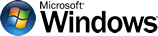
Released: April 19, 2015
Runs On: Windows XP, Vista, 7, 8, 10 (32/64 bit)
Key Features
- Open images (*.bmp, *.gif, *.jpg, *.png, *.tif, etc).
- Edit images with tools (Change image size, Rotate, Mirror, etc).
- Convert compatible images for eGUI:
- C file (*.c)
- Binary file (*.d4l or *.d4b)
Convert fonts at ease
It is very easy to convert fonts, just need a few steps:
Sample Images
Go to the Sample Images page to see the detailed information.
Or you can directly download the sample image here: sample_image_egui.zip
Download
Click the Download button to download LCD Bitmap Converter for eGUI v2.0
Help Document
LCD Bitmap Converter
- for Segger emWin
- for Microchip Library
- for Freescale eGUI